Let’s get you mobile with Microsoft Planner a project management tool that can be accessed from any device, including mobile phones. It offers a variety of features that can help millennials stay organized and on top of their tasks while on the go. Here are five tips for using Microsoft Planner while mobile:
1. Set up notifications
One of the most important features of Microsoft Planner is its ability to send notifications to your phone. You can set up notifications for a variety of events, such as when a task is assigned to you, when a due date is approaching, or when a task is completed. To set up notifications, go to the settings menu in the Planner app and select “Notifications.” From there, you can choose which events you want to be notified about and how you want to receive those notifications (e.g., push notifications, email notifications, etc.). By setting up notifications, you can ensure that you never miss an important deadline or task.
2. Use the mobile app to add and update tasks
The mobile app for Microsoft Planner is a great tool for adding and updating tasks on the go. You can create new tasks, assign them to team members, set due dates, and add notes and attachments. You can also update the status of tasks (e.g., mark them as in progress, completed, or late) and add comments to communicate with your team. By using the mobile app to manage your tasks, you can stay productive even when you’re away from your desk.
3. Collaborate with your team
Microsoft Planner is designed for team collaboration, and the mobile app makes it easy to work together with your colleagues. You can use the app to assign tasks to team members, track progress, and communicate with each other. You can also use the app to share files and documents related to your project. By collaborating with your team using Microsoft Planner, you can ensure that everyone is on the same page and working towards the same goals.
4. Use the calendar view to see upcoming tasks
The calendar view in Microsoft Planner is a useful tool for seeing all of your upcoming tasks in one place. You can use the calendar view to see which tasks are due today, tomorrow, or in the coming weeks. You can also use the calendar view to see who is responsible for each task and what the status of each task is. By using the calendar view, you can stay on top of your tasks and ensure that you never miss a deadline.
5. Customize your views
Finally, you can change your views in Microsoft Planner to suit your preferences. For example, you can choose which tasks you want to see on your dashboard, which columns you want to include in your task list, and which labels you want to use to categorize your tasks. You can also create custom views that show only the tasks that are relevant to you. By tailoring your views, you can make Microsoft Planner work the way you want it to and improve your productivity.
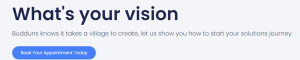
It’s true, Microsoft Planner is a powerful tool for managing projects and tasks, and the mobile app makes it easy to stay productive on the go. By setting up notifications, using the mobile app to add and update tasks, collaborating with your team, using the calendar view, and customizing your views, you can make the most of Microsoft Planner while mobile. These tips can help millennials stay organized and on top of their tasks, whether they’re working from home, on the go, or in the office.
SharePoint is a powerhouse platform that can be molded to perfectly fit the specific needs of your business, which is pretty amazing, right? However, we get it – not everyone has the time or expertise to dive in and make it happen. That’s where Budduns comes in! We’re the experts you can count on to create custom workflows, design your site to perfection, and seamlessly integrate with other business tools you might be using. Let’s work together to make your SharePoint dreams a reality!
So, there you have it! With Budduns, you can take your Microsoft 365 and SharePoint game to the next level. Whether you’re a small business looking to streamline your workflow or a large corporation in need of a customised SharePoint solution, we’ve got you covered. Let’s work together to make your work-life a whole lot easier. Book an appointment today

